In Total Seller, you can list your products as well as print your packing lists, delivery notes and invoices. You can also edit existing reports or create new ones.
If you are in a Total Seller workspace, click on the command bar ![]() Print:
Print:
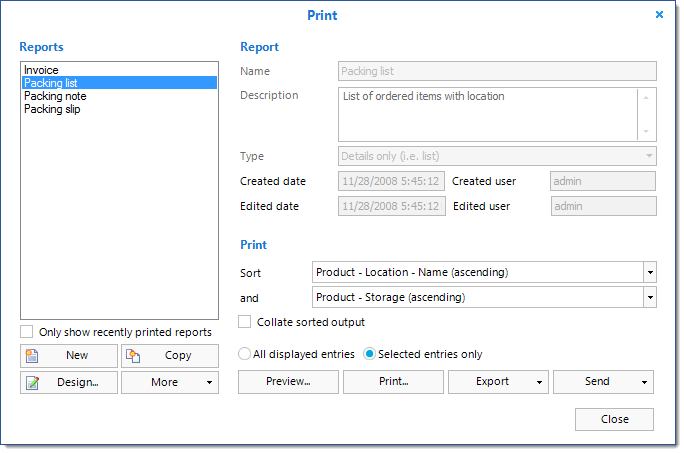
Print report dialog
The list on the left shows all reports available in the current workspace. Click on Only show recently printed reports to show only those reports used within the last week. Thus, you can make the list more manageable. Uncheck Only show recently printed reports, to re-display all reports available.
Before printing a report, you can change its sorting order. Choose the sorting field from the list. You can sort both ascending and descending. Choose a second field if you want to sort by the first field and then by a second one.
The option Collate Sorted Output may be used when several stickers or labels are printed on a sheet and the sorted stickers are to be collated within the paper. For example, this allows cutting out together the printed papers and then superimposing each batch so that the entire batch is ordered as per the selected sorting.
Normal output:
|
|
|
Collated output:
|
|
|
Select All Entries to print all entries in the table displayed the current workspace and Only Selected Entries to print only the selected entries in the table. If no entries are selected in the table, the option Only Selected Entries is not available.
To create the report, you have the following options:
Preview |
Displays a report preview. In the preview, you can browse and print the report. |
Displays the printer selection dialog and then prints the report to the selected printer. Afterwards, the Print report dialog is closed. |
|
Export |
Exports the selected report to a file on your computer. Choose one of the following formats: Text, RTF, PDF, HTML, Web, CSV, Excel. Then, specify the file name and desired saving location. |
Send |
Send the report to an email address. Select either a text, HTML or PDF format and then enter the recipient's email address. Please note that the E-Mail settings of Total Seller must be configured before using this function. |
See also:
Page url: http://www.totalseller.com/help/client/index.html?print_reports.htm